Operational Tasks
After a successful registration, the Operational Tasks List is shown as the main page. In this menu, the approver will have a list of operational tasks to approve or cancel.
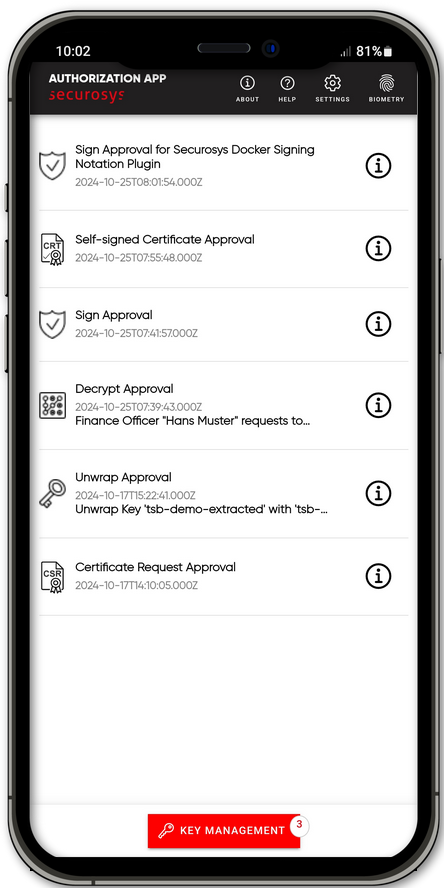
Operational Task List
The Operational Task List shows a list of tasks in queue to be approved or denied by the approver user. Tasks are fetched every 15 minutes and notified in the standard notification bar. When an approval task is fetched, it appears in the operational task list which includes:
- Sign Approval
- Encrypt Approval
- Decrypt Approval
- Wrap Approval
- Unwrap Approval
- Generate Self-Signed Certificate Approval
- Sign a Certificate Request
Click on the a task to proceed to the Operational Task menu.
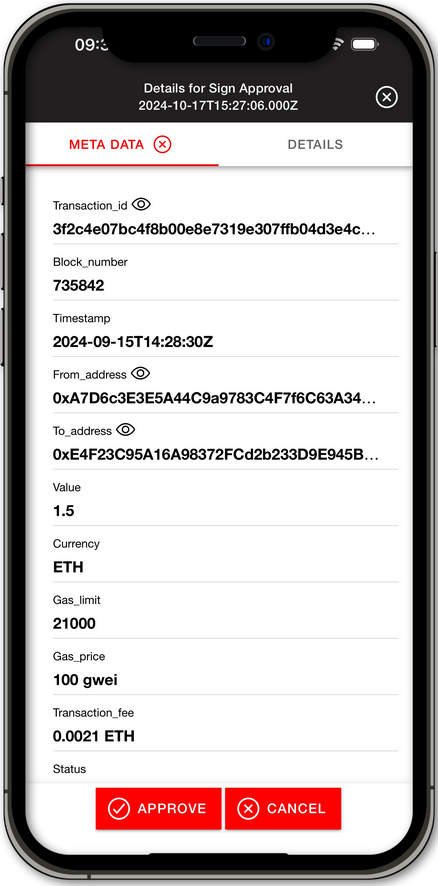
Operational Task Menu
When opening the desired operational task, the META DATA tab will open at first.
On the task menu, there are two different tabs: META DATA and DETAILS.
You can leave the task menu by clicking the button in the top right corner.
Metadata Tab
The META DATA tab shows the metadata - the description of the authorization task - which was added to the task.
The metadata is specified by the Business Application,
specifying the meta-data in .json format. If no metadata is provided with the task, the tab will be grayed out.
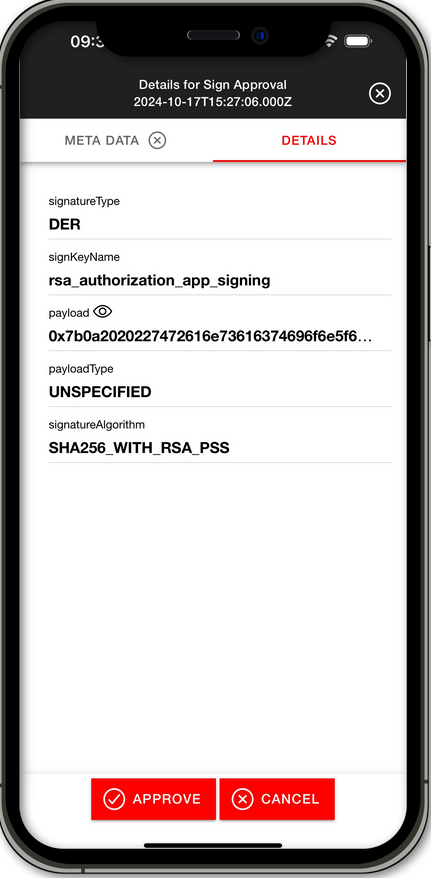
Details Tab
Clicking on the DETAILS tab will show the details provided with the operation task. Depending on the detail level, details about the operation task are shown. By default the standard setting is chosen and will show the payload, payloadType, signKeyName, signatureAlgorithm, signatureType and more operational task details.
With the With Key Attributes Details Level Setting enabled, the key in the operational task details, will have a button present. Clicking the
button will open the Key Attributes of the key used for the task Clicking in
xml format.
You can leave the Key Attributes details by clicking the in the top right.
The detail level can be configured in the settings menu of the Securosys Authorization App. For more information visit the Settings - Details Level Setting section.
Approve or Cancel
After reviewing the Metadata and the Details of the operational task, the Approver can choose to either Approve or Cancel the operational task. To do so, follow the next steps:
-
Click on the
button to approve the operational task or on the
button to cancel it.
-
After clicking on either button, a confirmation window will open to confirm with the Approver of the choice.

-
Select Yes to confirm and give your approval. Select No to cancel and deny the task.
-
The app will show a short notification of the result.
Refresh or Fetch
Tasks are automatically fetched in the background every 15 minutes, even if the app is not open.
To manually refresh the operational task list, drag down the blank space in the middle of the operational task list. This will prompt a loading process which checks for all approval tasks.