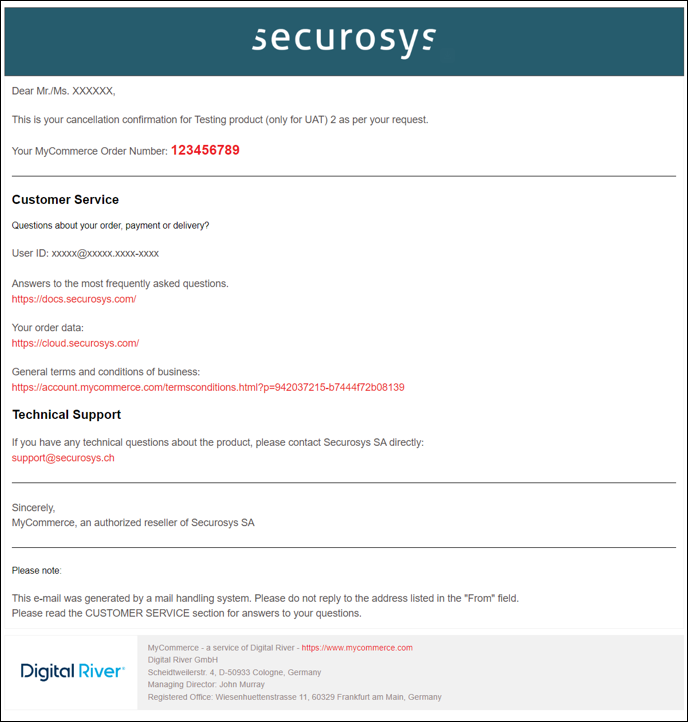Terminating a CloudHSM Service
Terminating a Securosys CloudHSM Service involves permanently deleting all cryptographic materials across associated partitions and revoking client access to the service.
This process requires completing two key steps:
- Technical Decommissioning: Delete the HSM, keys, partitions, and any associated technical resources.
- For detailed instructions, please refer to this tutorial.
- Subscription Cancellation: Cancel the SaaS subscription, manage billing, and close the contract. Proceed with the following steps:
CloudHSM Subscription Cancellation: Step-by-Step
Before proceeding with the subscription cancellation, make sure you have completed Step 1 (Technical Decommissioning) to retrieve your keys and other essential data. Cancelling the subscription will automatically destroy all cryptographic material on any associated partitions and revoke access for any clients connected to the service.
To cancel a monthly subscription, follow these steps:
1) Request your MyCommerce login information:
- Enter the email address of the account used for the billing. Most likely the same as to login.
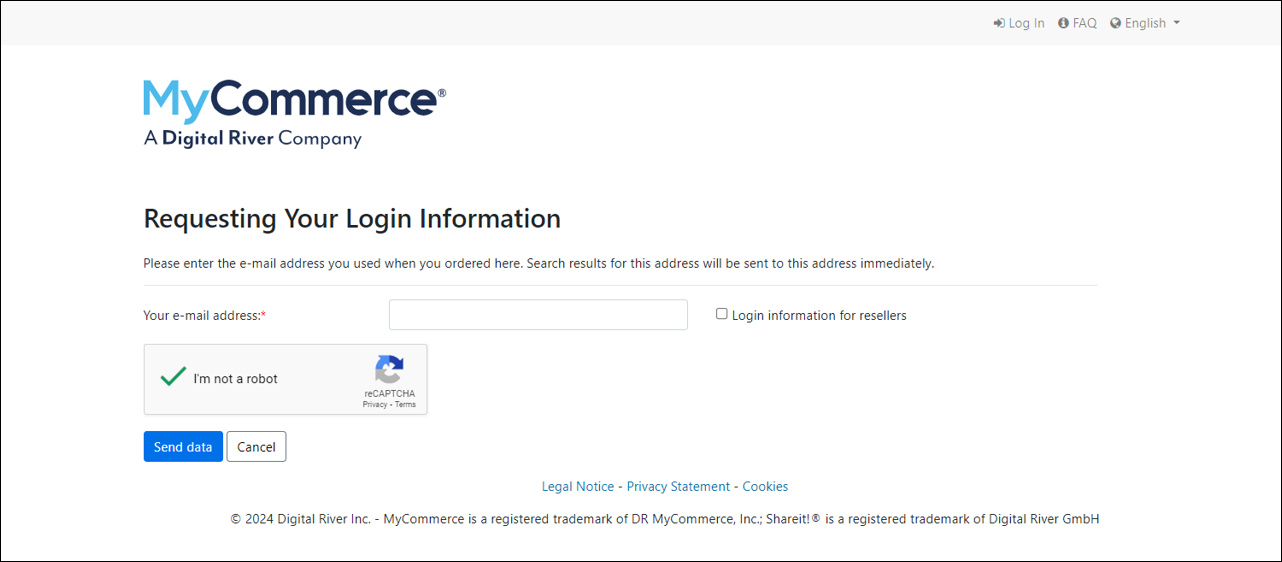
You will receive an email with a link to choose a new password:
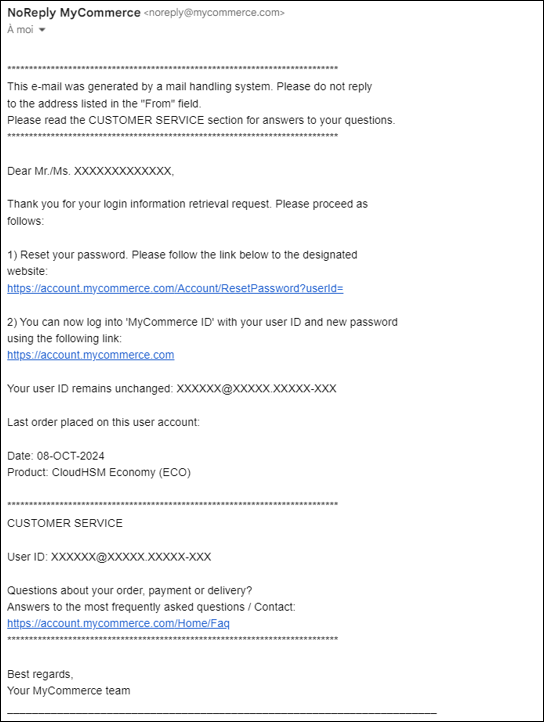
2) Choose a new password:
Click on the link in the email and choose a new password.
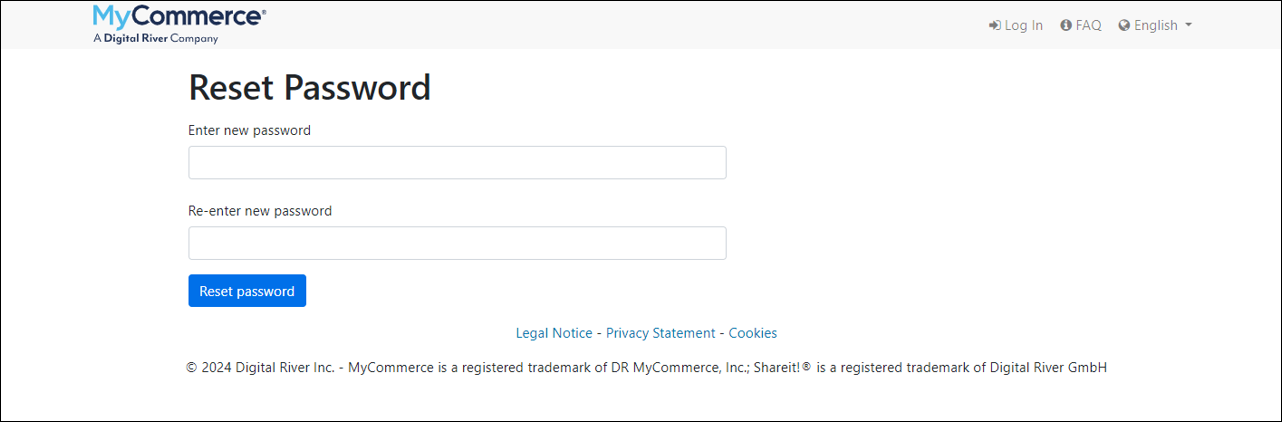
3) Login:
Login to your MyCommerce account with your login & password.
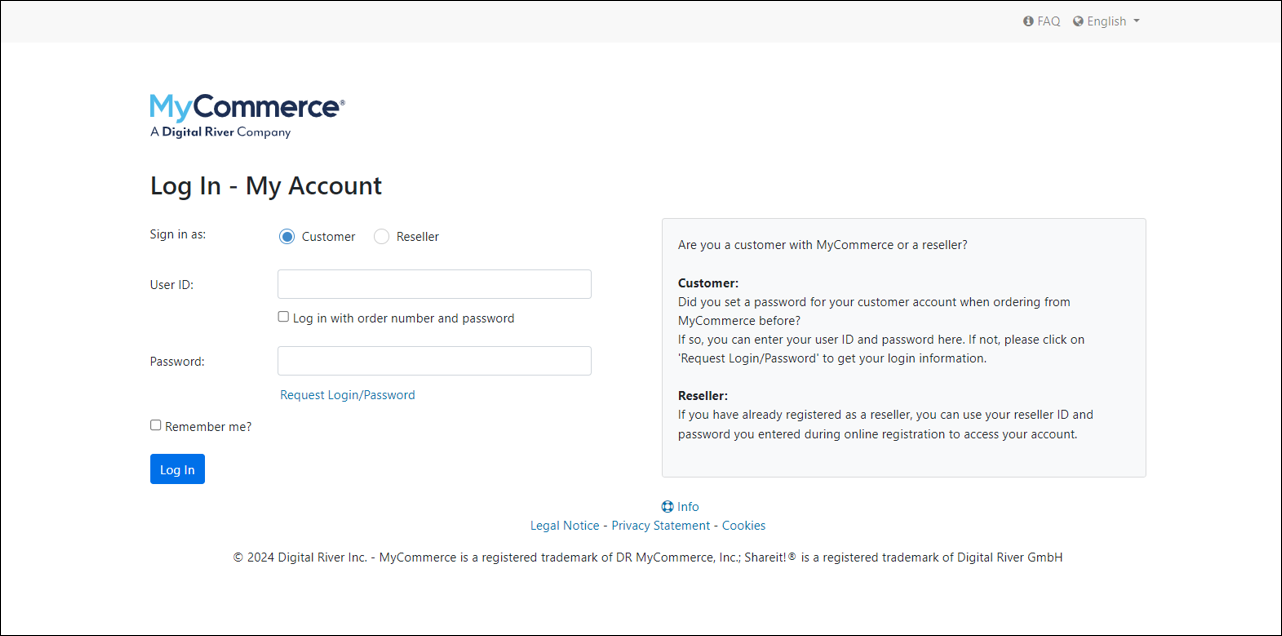
4) Select the subscription to cancel:
In the list of active subscriptions, select the one you would like to cancel.
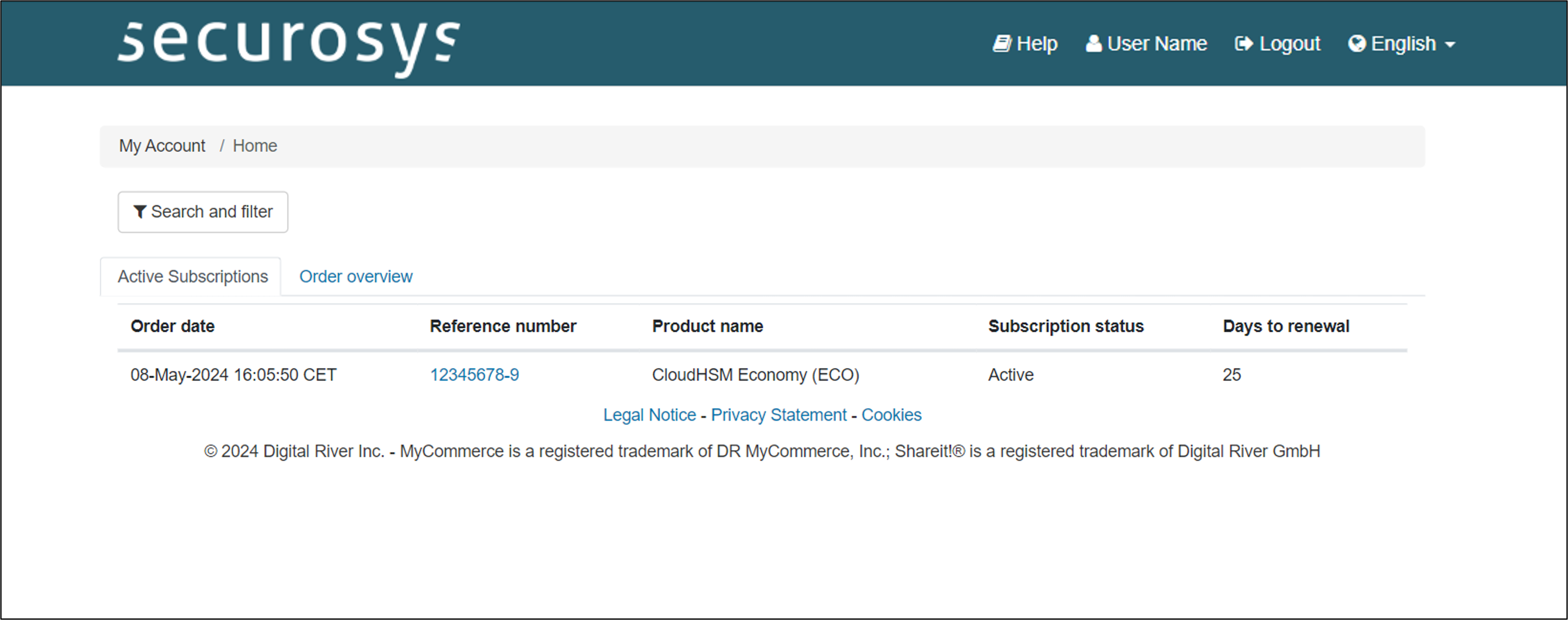
5) Click on Cancel subscription:
at the bottom of the page
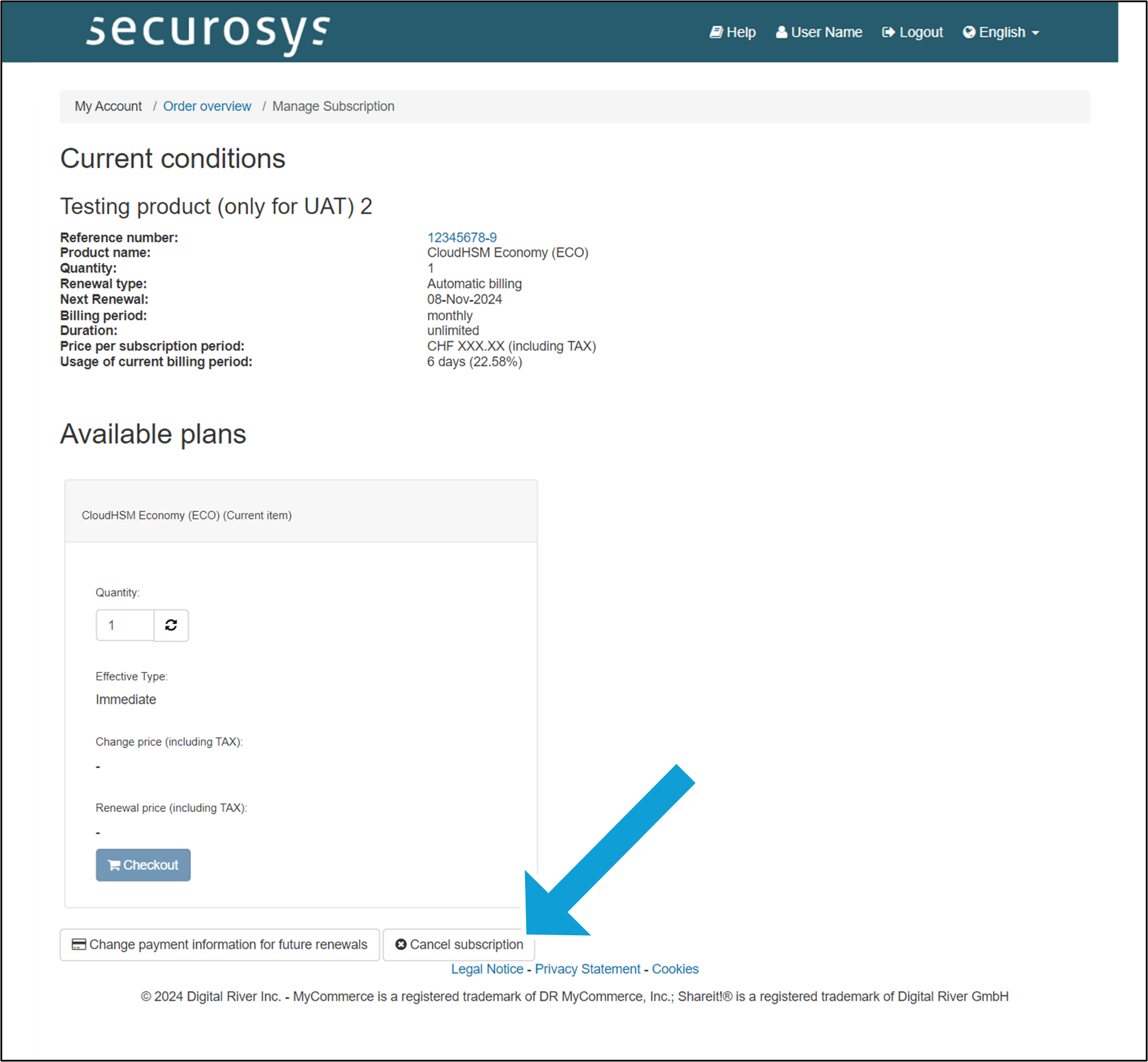
6) Confirm the cancellation:
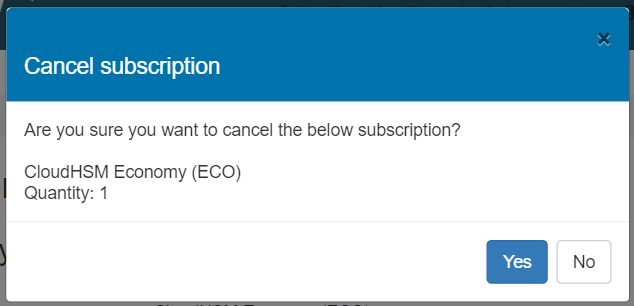
7) Cancellation confirmation email
Once the subscription is cancelled, you will receive a confirmation email. No further action needed.