Setup Instructions for PDF & DKE
Adobe Acrobat Pro, Acrobat Standard, and Acrobat Reader desktop applications offer seamless support for viewing and protect PDFs by MPIP and DKE.
Prerequisites
This feature is available in Acrobat since June 2023 with release 23.003.20201.1ec7624.
1. Request Adobe Client ID
Contact Securosys Support and request DKE support for PDF. The support team will add the Adobe Client ID to your existing DKE Web Service (App).
2. Set Up Windows Hosts
Add the following three DWORD (32-bit) values to your registry under:
Computer\HKEY_LOCAL_MACHINE\SOFTWARE\Policies\Adobe\Adobe Acrobat\DC\FeatureLockDown
| Name | DWord (32-bit) |
|---|---|
| bEnableDKEAdmin | 1 |
| bMIPExternalAuthAdmin | 1 |
| bMIPLabelling | 1 |
For macOS, refer to Adobe's User Guide for DKE.
3. Configure Adobe Acrobat
In Adobe Acrobat, navigate to Menu > Preferences (Ctrl + K) > Security (Enhanced):
- Disable Enable Protected Mode at startup
- Disable Enable Enhanced Security
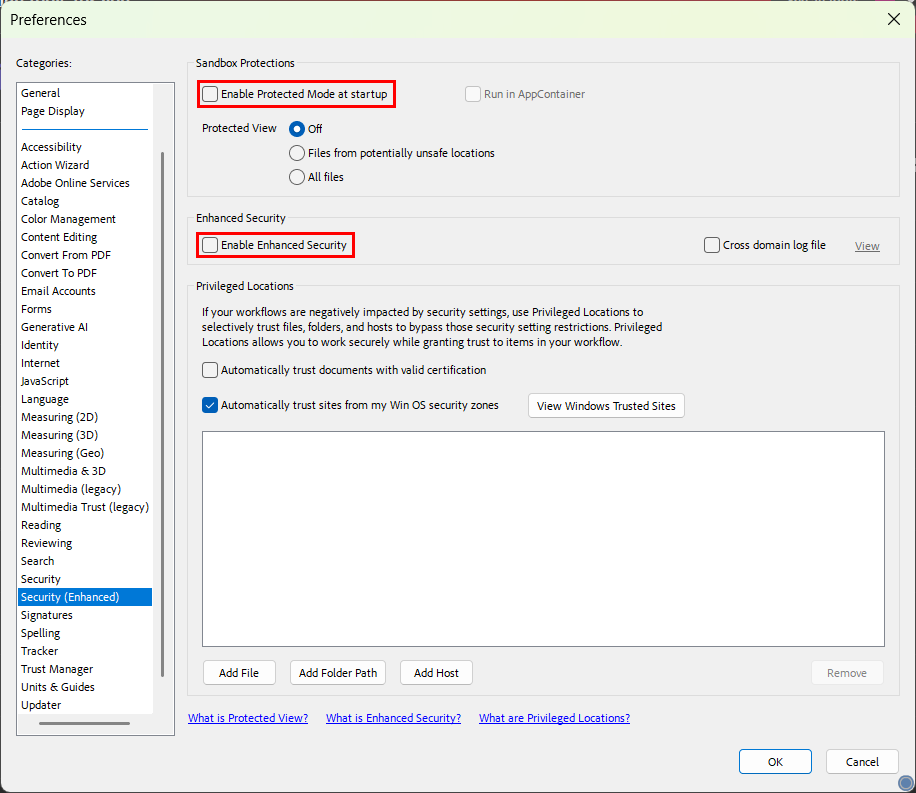
4. Test
If your admin has created labels with predefined permissions, you can apply these labels to your Acrobat documents.
-
Open a PDF document that requires an MPIP label.
-
Choose
File>Protect PDF>Select a Microsoft Sensitivity Label.Alternatively, go to
Tools>Protect>Select a Microsoft Sensitivity Label.
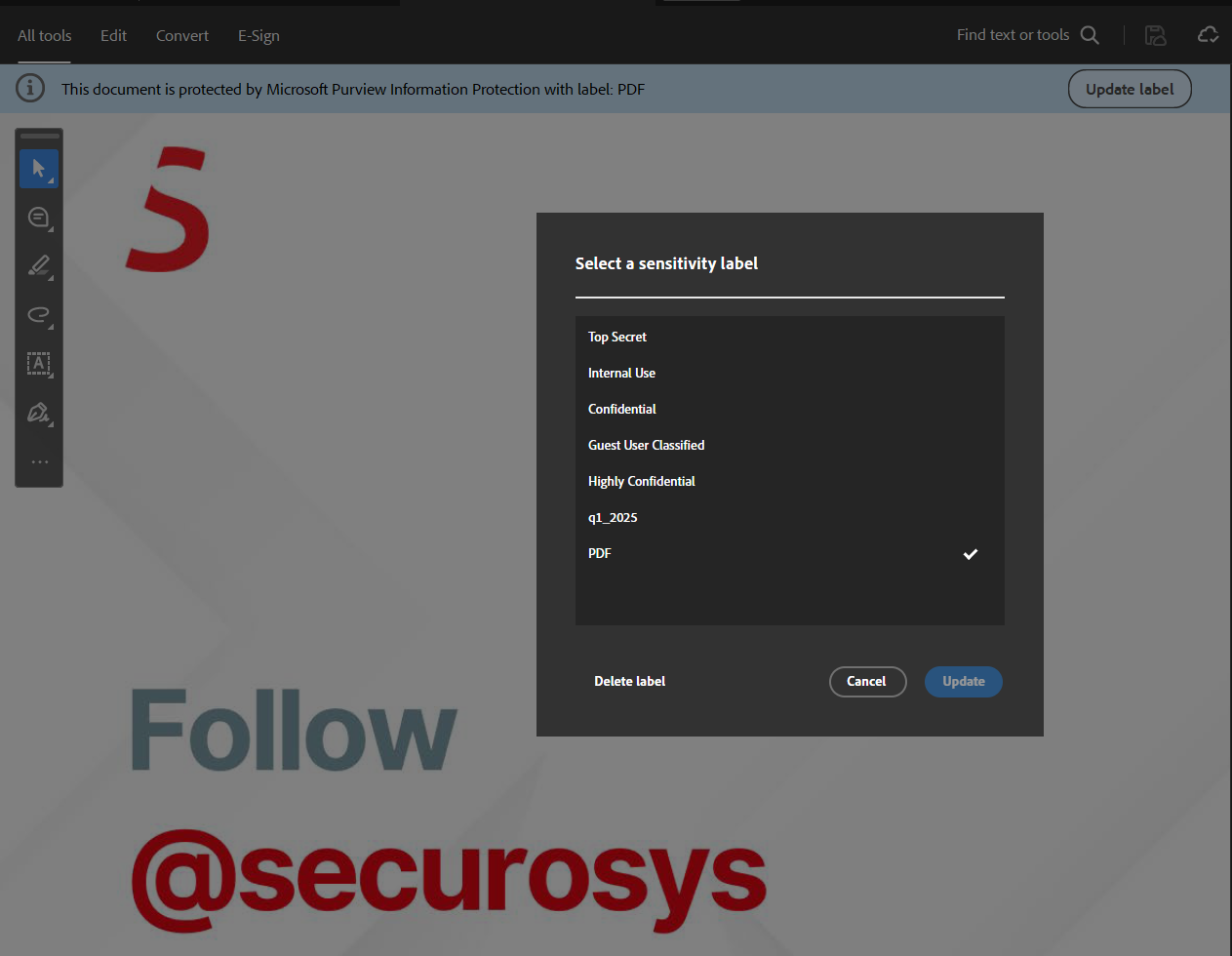
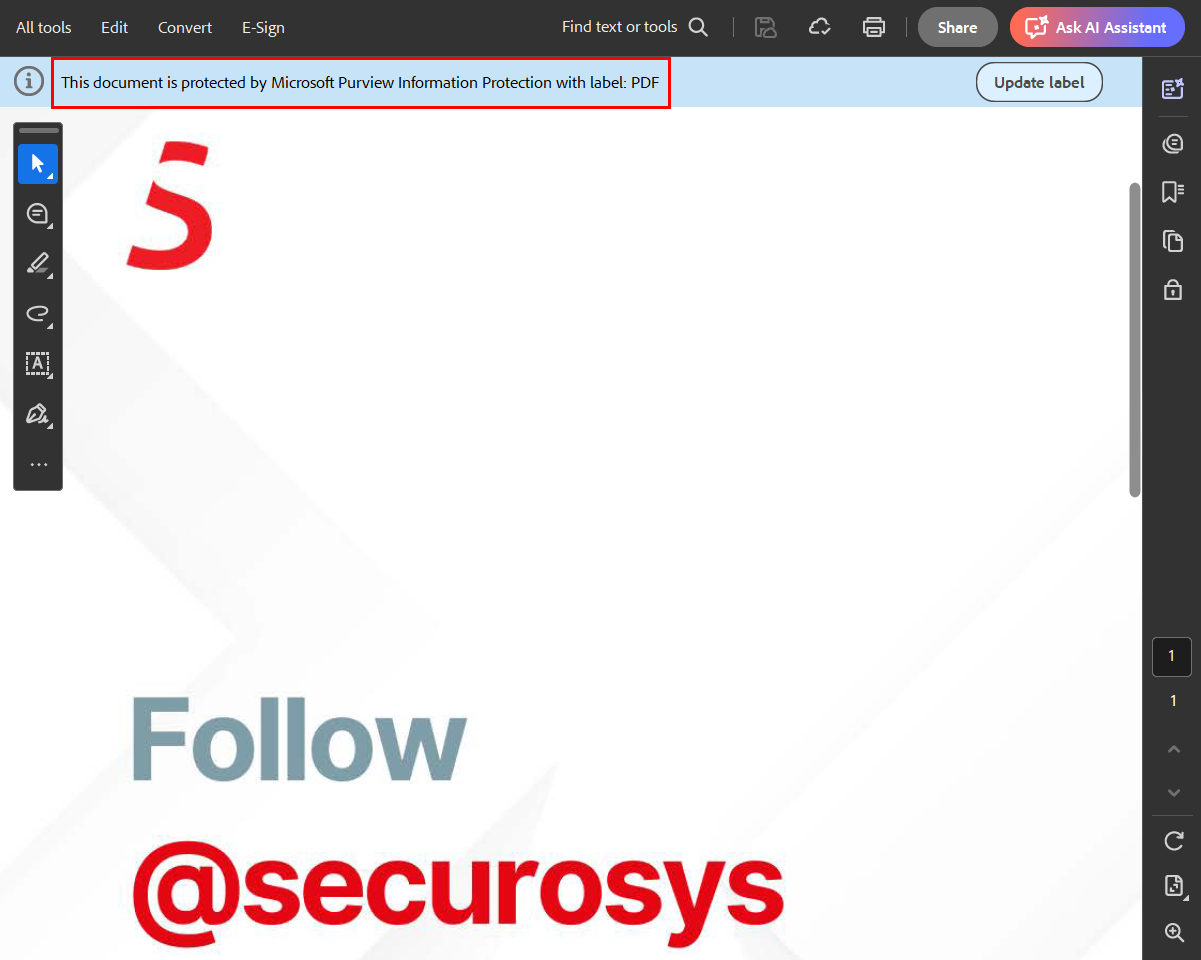
Troubleshooting
To enable MIP logging for troubleshooting, add the following registry key:
Computer\HKEY_CURRENT_USER\Software\Adobe\Adobe Acrobat\DC\MicrosoftAIP
| Name | DWord (32-bit) |
|---|---|
| bEnableLogging | 1 |
Log Path
Logs will be available at:
C:\Users\<username>\AppData\Local\Microsoft\RMSLocalStorage\mip\logs\mip_sdk.miplog
Further Information
Learn more from Adobe's official setup instructions for DKE:
Microsoft Purview Information Protection support in Acrobat