Migrating a not-exportbale Private Key
The procedure here assumes that you already have
- The private key on the Primus HSM/CloudHSM, not exportable (but modifiable).
- Re-/Installed AD CS on the new server (Add roles and features), but not yet configured!
- A current backup of AD CS database, certificate, and registry settings (similar to Backup AD CS, but the private key cannot be exported, and the certificate is exported separately):
certutil -backupdb myDemoCA KeepLog
certutil -ca.cert myDemoCA.cer
reg export HKLM\SYSTEM\CurrentControlSet\services\CertSvc myDemoCA\myCAregistry.reg
Renaming the Key Prefix for the new Server SID
As network attached HSM, the Primus HSM CNG/KSP Provider has to deal with keys used for different key scopes from different Windows machines organized in workgroups or domains, and from different user accounts. Accessibility of the different key spaces are handled by a so-called key prefix, a value based on Security Identifier (SID) and Relative Identifier (RID) of the machine or user account, depending on the key scope (machine or user key), the account type, and if the machine is standalone or domain-joined.
Please consult the Chapter 3 of the Primus HSM User Guide for details and how to rename such key prefixes in case of migration to a new server.
- Open a
Command Shellwith administrator rights - Determine the SID of your AD CS key with the
ksputilconstool (generated by the old server):
"\Program Files\Securosys\PrimusHsmKsp\ksputilcons.exe" enumkeys -a
Enumerating. Please wait .............
------------------------------------------------
Owner: S-1-5-21-4293965214-2831711143-3276927932
------------------------------------------------
+ Key name: myDemoCA
Algorithm, size, type: RSA, 2048 bit, PublicKey
+ Key name: myDemoCA
Algorithm, size, type: RSA, 2048 bit, PrivateKey
…
- Determine the SID of the new server by creating a test key and reading out the SID
"\Program Files\Securosys\PrimusHsmKsp\ksputilcons.exe" createtestkey -m
"\Program Files\Securosys\PrimusHsmKsp\ksputilcons.exe" enumkeys -a
Enumerating. Please wait ...............
----------------------------------------------------------
Owner: S-1-5-21-3441646867-1587263069-3547631177 (Machine)
----------------------------------------------------------
+ Key name: SecurosysPrimusHSM_CNGTestKey
Algorithm, size, type: RSA, 4096 bit, PublicKey
+ Key name: SecurosysPrimusHSM_CNGTestKey
Algorithm, size, type: RSA, 4096 bit, PrivateKey
- Rename the AD CS key pair key prefix with the following command option
ksputilcons chkeysowner <keyname> <oldowner> <newowner> [-v]
(see help option for details)
Example:
"\Program Files\Securosys\PrimusHsmKsp\ksputilcons.exe" chkeysowner myDemoCA S-1-5-21-4293965214-2831711143-3276927932 S-1-5-21-3441646867-1587263069-3547631177
- Check that the AD CS key pair is now visible from Windows using certutil:
certutil -csp "Securosys Primus HSM Key Storage Provider" -key
Securosys Primus HSM Key Storage Provider:
myDemoCA
RSA
…
myDemoCA
RSA
Configuring the New AD CS Instance
- Configure a new AD CS service and continue until you get to the
Private Keysection:
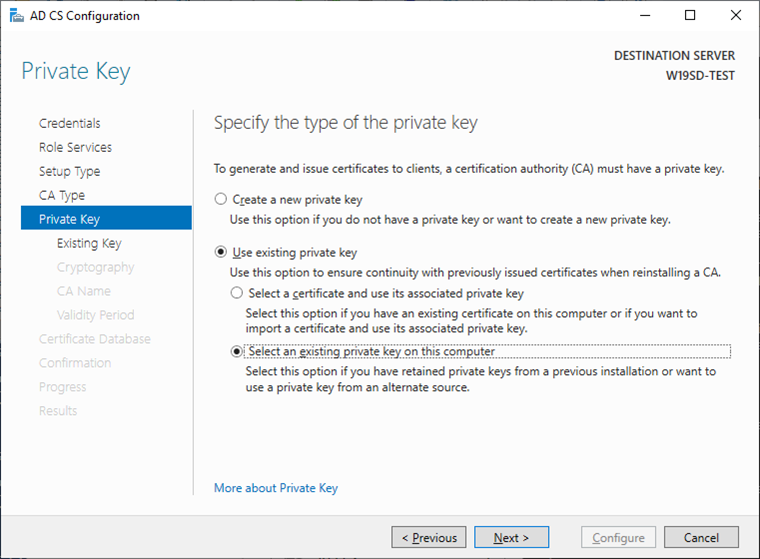
- Select
Use existing private keyand the optionSelect an existing private key on this computerand clickNext. - Click on
Changeto select anotherKey Storage Provider:
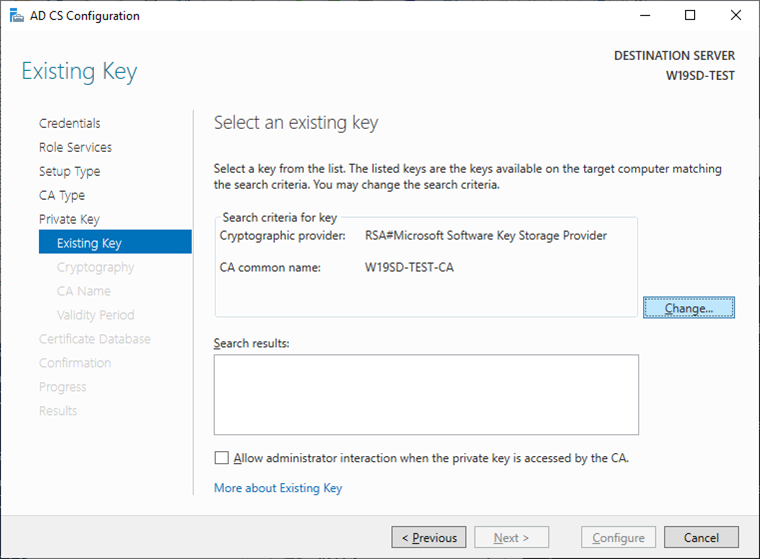
Select the appropriate Securosys Primus HSM Key Storage Provider and click Search:
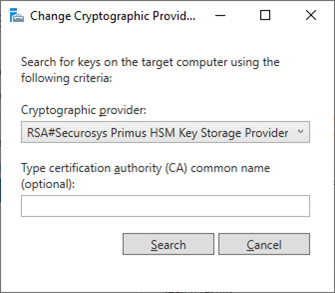
- Select your CA key and click
Next.
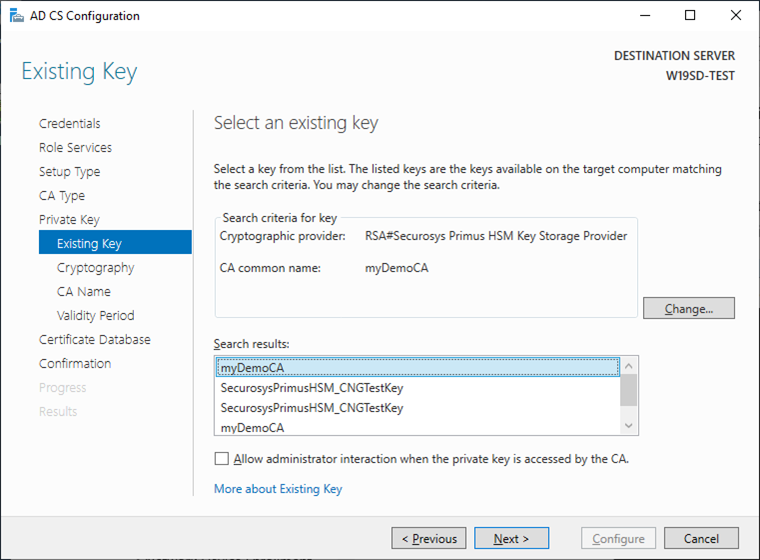
- Assign the Hash Algorithm that you used before (on the old server instance).
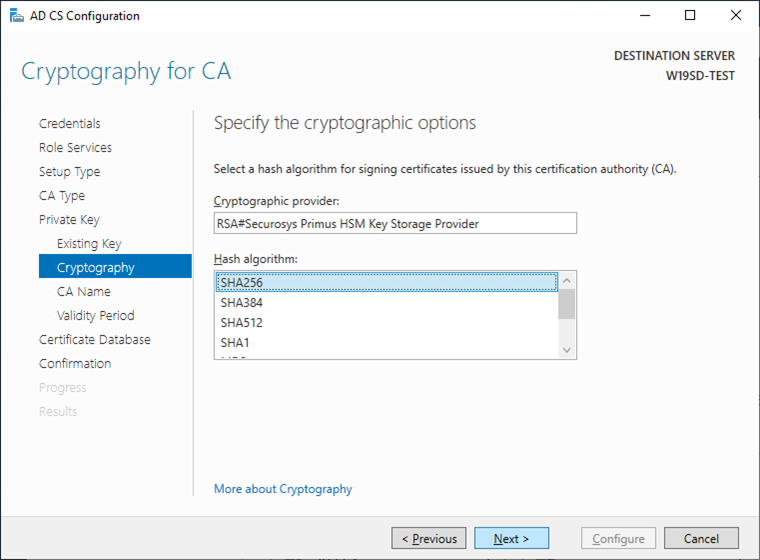
- Leave the original CA name and click
Next.
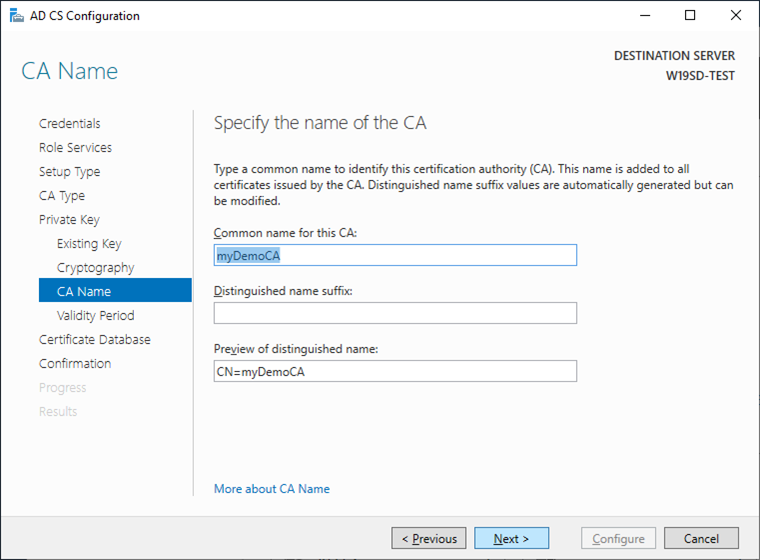
- Click
Next, leave the default validity;
clickNext, leave the default database and log file settings;
clickNextand clickConfigure. - Open
Tools,Certificate Authority GUIand stop the AD CS services (or via commandnet stop certsvc)
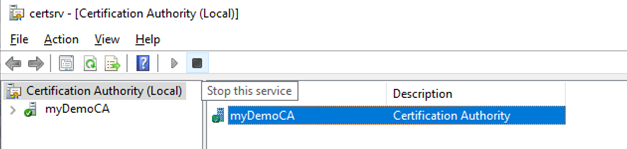
- Restore the AD CS backup using the Restore wizard:
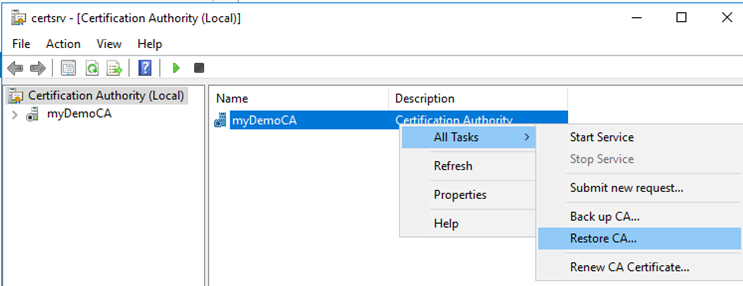
- Select only the option
Certificate database…and indicate the directory containing the backup.
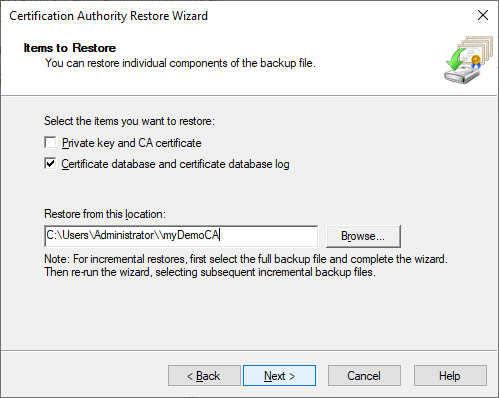
- Click
Next, verify the information and clickFinish. - Click
Noas we will restart AD CS services later.
- Restore original Registry Information:
Open the previously exported registry file in your preferred editor.
LocateCAServerNameand change the value to your new Windows server name
"CAServerName"="W19SD-TEST"
- Save the file and run it to import the registry values.
- Start the Local Machine Certificate Manager (
Startthencertlm.msc) - Delete existing certificates with the name of your installed CA under
Personal – Certificatesand
Trusted Root Certification Authorities – Certificates - Import the original CA certificate under
Trusted Root Certification Authorities – Certificates
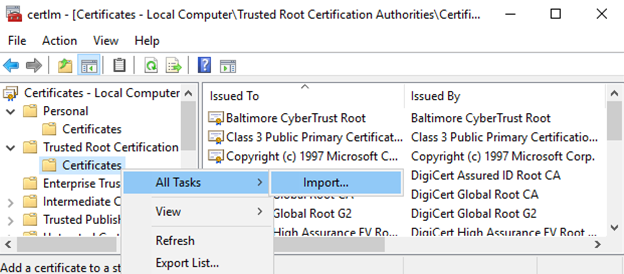
- Restart AD CS services via GUI.
- Consult chapter Test and Cleanup
Further Steps
- Re-issue Certificate Templates
- Test your certification Authority functionality (CRL, OCSP, templates, …)
- …
If everything works correctly, the migration is completed. Cleanup all temporary files created during these migration steps (backup, export, registry files).
Ensure that you have removed (wiped) all the PKCS#12 backup or export files containing the CA key!