HSM Registry Access Hardening
This applies to Primus CNG/KSP Provider V1.35 and later.
As the CNG/KSP may be executed in the context of any application, the Hardware Security Modules (HSMs) can be accessed via CNG/KSP by any system user or service.
To restrict access to your HSMs for a specific user group, you must limit the permissions on the registry key containing the HSM connection details.
Step-by-Step Instructions
To limit permissions on the registry key, follow these steps:
For 64-bit Windows installations:
Computer\HKEY_LOCAL_MACHINE\SOFTWARE\WOW6432Node\Securosys\hsm_ksp\HSMs
For 32-bit Windows installations:
Computer\HKEY_LOCAL_MACHINE\SOFTWARE\Securosys\hsm\_ksp\HSMs
The following procedure requires administration rights:
-
Define a new user group having access to the HSMs, e.g. Securosys_KSPUsers, either on
- the local machine ("Computer Management", "Local Users and Groups")
- or within the Active Directory ("Active Directory Users and Computers")
-
Add the specific users or accounts to above user group, having access to the HSMs
-
Open the Registry Editor as administrator (regedit.exe)
-
Navigate to the above-mentioned registry key
-
Assign the newly created group (Securosys_KSPUsers) to the registry key permissions: Right-click on the HSMs key and select
Permissions…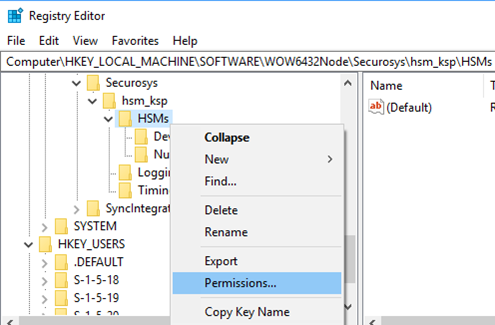
-
On the following dialog click the button
Add…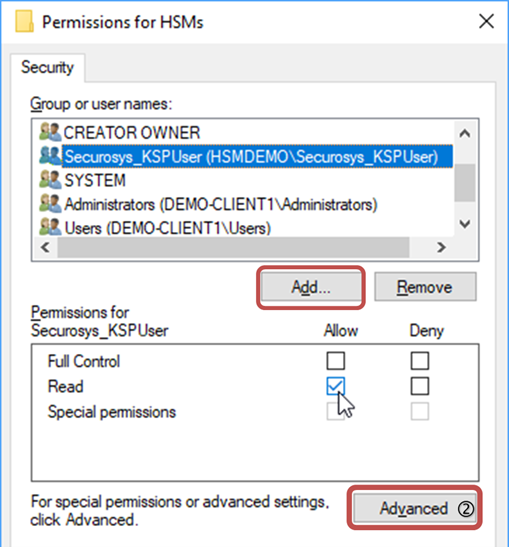
-
Enter the new group name and click the button
Check NamesandOK -
Assign the
Readpermission tick for the new group -
Click the button
Apply
-
-
To remove inheritance
-
Click the button
Advanced -
On the following dialog click
Disable Inheritance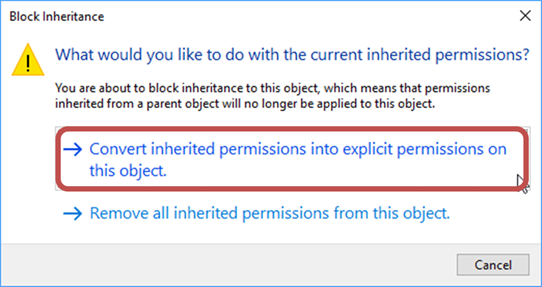
-
Select
Convert inherited permissions … -
Remove the group Users (…\…) by selecting it and clicking the button
Remove -
Confirm all changes by clicking the button
OKtwice -
Exit the Registry Editor application and test the behavior
-
Newer Windows versions use some unresolved and Special Security Identifiers (SIDs; e.g. for recovery purposes). Before deleting such SIDs, please consult Microsoft documentation. These hardenings have to be checked and eventually reapplied after every CNG/KSP update!